To display the schedules in the year view, select Year View from Calendar View window. You can use the controls in the Calendar View and Calendar Filters & Controls windows to specify which types of schedules to display and which employee's schedules to display. This calendar view does have some customization options which can be set by clicking on the Calendar Settings link in the Additional Controls section of the Calendar Filters & Controls window.
This calendar color codes the days based on whether a particular schedule type is set for that day. Since a day can only show one color at a time, this calendar view will not be able to show all information when there are multiple schedules on a single day. The color priority is set according to the order of schedule types in the Calendar View window. (For example, a Holiday Schedule will show on top a Vacation Schedule because the Holiday Schedule appears in the Calendar View window above the Vacation Schedule.) To determine if there are multiple schedules on a specific day, you will need to use a different calendar view or unselect schedule types to remove them from the calendar. Because of this limitation, this calendar view is likely to be more useful when viewing an individual employee's schedules instead of a group's schedules.
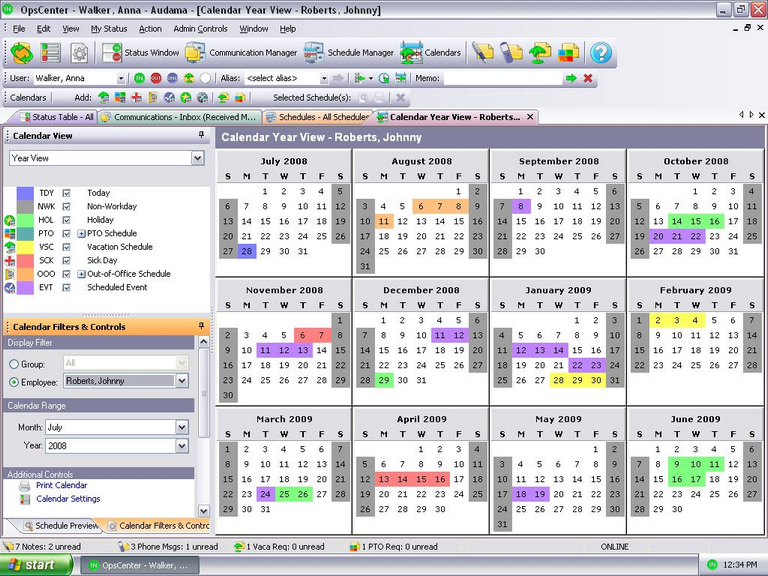
| • | Add a schedule |
| o | To add a schedule, right-click on the calendar and select the schedule type you want to add. Also, you can click on the schedule add button in the Object Toolbar. |
| • | Edit/delete a schedule |
| o | Since individual schedule records cannot be selected in this calendar view, schedules cannot be edited or deleted from here. |
| • | Print calendar |
| o | See the Printing Data section on information about printing this calendar view. |