To display the schedules in the week view, select Week View from Calendar View window. You can use the controls in the Calendar View and Calendar Filters & Controls windows to specify which types of schedules to display and which employee's schedules to display. This calendar view does have some customization options which can be set by clicking on the Calendar Settings link in the Additional Controls section of the Calendar Filters & Controls window.
If a day has too many schedule items that can fit, a ... button will appear at the bottom of the day box. Clicking this button will switch the calendar to the day view for that specific day. To return to the previous view, click on the Reload Calendar View link in the Calendar View window.
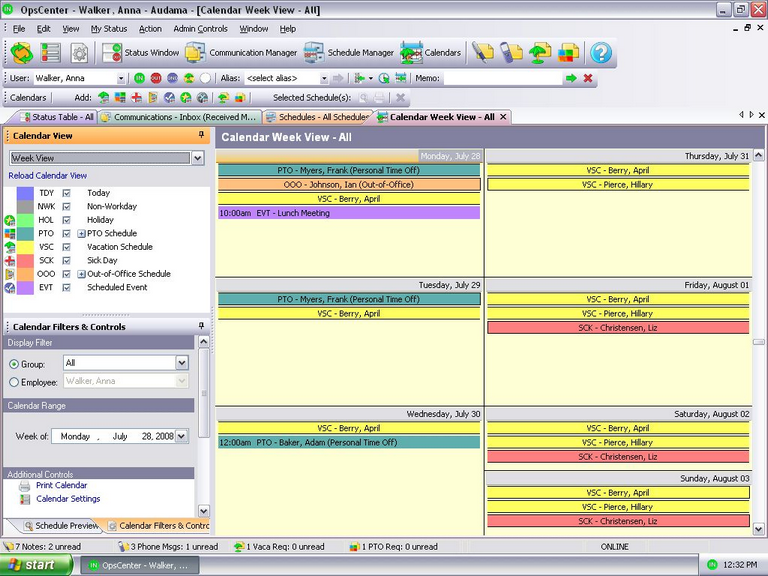
| • | Add a schedule |
| o | To add a schedule, right-click on the calendar and select the schedule type you want to add. Also, you can click on the schedule add button in the Object Toolbar. |
| • | Edit/delete a schedule |
| o | To edit or delete a schedule, right-click on a schedule and select the Edit or Delete option. Also, you can click on the Edit or Delete option in the Object Toolbar. |
| • | Print calendar |
| o | See the Printing Data section on information about printing this calendar view. |