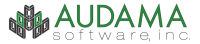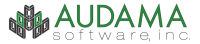| Document Name: |
OpsCenter 3 FAQ |
| Last Updated: |
July 13, 2006 |
| OpsCenter Versions: |
3.0.0 to 3.5.0 |
| Full Page View: |
Click
Here |
|
|
|
About OpsCenter:
|
|
OpsCenter Installation:
|
|
OpsCenter Configuration & Administration:
|
|
Using OpsCenter:
|
|
|
|
|
About OpsCenter:
- 1) How much do the OpsCenter updates cost?
All OpsCenter updates within the 3.x.x version are free.
- 2) How often are OpsCenter updates released?
There is no regular schedule for releasing OpsCenter updates. There
are usually several updates of various sizes throughout the year.
|
|
|
|
|
OpsCenter Installation:
- 1) Error when creating database:
"The database could not be created."
This is usually caused by incorrect folder permissions. Verify the
destination folder exists and the user has full read/write permissions
on it.
- 2) Error when connecting client to
existing OpsCenter database during profile setup: "The selected
file is not a valid OpsCenter database."
First, verify that the user has full read/write permissions on the
folder that contains the database file. If the file permissions are
correct, try reinstalling the OpsCenter client on the affected computer
and try again. This should correct the problem and there shouldn't be
any future connection issues.
- 3) I can not select any fields or
enter any data in the Database Wizard or Add User Wizard.
Some computers running Windows NT 4.0 may experience a problem where
the Database Wizard and Add User Wizard are not given focus when they
appear on the screen. A simple workaround for this problem is to press
alt-tab and switch focus to another application or folder. Then press
alt-tab again to switch back to OpsCenter. The wizards should then work
fine. The wizards are only used in the initial OpsCenter network setup
so this shouldn't be encountered on subsequent client installations
or setups.
- 4) How do I upgrade to the newest
version of OpsCenter?
There is upgrade documentation here.
- 5) Will OpsCenter run on Windows
XP with service pack 2 installed?
OpsCenter has been tested to work on Windows XP with service pack 2.
The only issue is with the XP enhanced built-in firewall. OpsCenter
is designed to communicate with other OpsCenter clients on the same
local area network (LAN). This communication is necessary for some functionality
to work properly as well as keeping the entire OpsCenter system synchronized.
The enhanced firewall will display a warning message saying OpsCenter
is trying to access the network. If this communication is blocked, OpsCenter
will not be able to operate as designed. OpsCenter does not communicate
with the outside Internet except when a user selects the option to check
the Internet for updates.
- 6) Can OpsCenter be installed on
a Windows Terminal Services Server or Citrix Server?
Yes. See the
installation documentation for details on how to set this up.
|
|
|
|
|
OpsCenter Configuration & Administration:
- 1) How do I delete a profile on a computer?
The profile for a computer is stored in an .ini file. By default, this
file is called opscenter.ini and is stored in the OpsCenter program
folder. Simply delete this file and OpsCenter will run the profile setup
the next time it starts. The file name and location is also listed in
the preferences window. Starting in OpsCenter 3.4.0, you can also select
disconnect from the File menu and then select Clear user profile from
the File menu.
- 2) I have a computer in which multiple users
share. How do I set up OpsCenter work in this situation?
There are several options. See the
installation documentation for more details.
|
|
|
|
|
Using OpsCenter:
- 1) Can I set a custom status other
than "IN", "OUT", "DND", or "VACA"?."
Custom statuses can be defined using the Status Alias feature.
- 2) How do I access the printer options or
printer setup when printing?
When you are "Viewing" any item, select Print Setup from
the File menu.
- 3) How can I reset the saved table layout
to the default view?
Starting in OpsCenter 3.3.0, the table field order and sizes are completely
customizable. The changes made to the table views are also saved for
the next time the OpsCenter program is executed. It is possible to reset
the table view to the default configuration.
The custom table layout views are saved in a configuration file. First,
exit out of OpsCenter. Next open up the OpsCenter program folder (C:\Program
Files\Audama Software\OpsCenter\) and delete the file called "display1.ini".
Last, restart OpsCenter and the table fields will be reset to their
default configuration. Starting in OpsCenter 3.4.0, the file has been
moved to C:\Documents and Settings\UserName\Application Data\Audama\OpsCenter.
Starting in OpsCenter 3.5.0, you can right click the table column headers
and select Reset table layout.
- 4) Is it possible to print out information
on a table?
Table printing has been added in the 3.4.0 version. You can download
the latest version here.
|
|
|