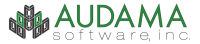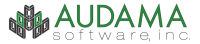|
Upgrade from any version 2.x.x
to any version 3.x.x:
To upgrade OpsCenter from version 2.x.x to any newer version 3.x.x, just
perform the following steps:
- download the new installation file available on the download
page.
- If OpsCenter is currently running, exit the program and run the downloaded
installation file. The first computer that is upgraded to the newest
version will automatically perform a database upgrade in order for the
new version to work with the existing database file. (IMPORTANT: Because
of the significant changes that must be made to the database, it is
highly recommended OpsCenter is closed on all computers on the network.
It is also highly recommended that a backup is made of the database
file in case of the unlikely event of an error occurring during the
database upgrade process.)
- Use the same downloaded installation file to install the new version
on the remaining computers on the network.
Because of the significant changes made to the database, OpsCenter version
2 cannot read an OpsCenter version 3 database. All computers will have
to be upgraded simultaneously.
FEATURE CHANGE NOTICE: The vacation request feature has been modified
in version 3. In version 2, the people who can approve a vacation request
is defined by the members of an existing group. In version 3, the people
who can approve a vacation request is defined according to individual
permission settings. The upgrade procedure cannot automatically convert
the selected group to individual permissions so you will have manually
go into the Manage Users screen and edit the permission settings for each
user who should be allowed to approve vacation requests.
FEATURE CHANGE NOTICE: There is a new archiving feature in OpsCenter
version 3. User messages and items will be automatically archived based
on user defined settings. Archiving will remove items and messages from
normal view without deleting them completely from the database. In order
for this auto-archiving feature to work properly, the existing auto-delete
settings may have to be altered during the upgrade. It is recommended
that the auto-delete settings are re-examined to make sure they still
conform to your needs. The auto-delete settings for system-wide items
can be found in the System Controls. The auto-delete settings for individual
messages can be found in the user's Preferences.
There is no additional cost or registration code needed to perform this
upgrade.
|